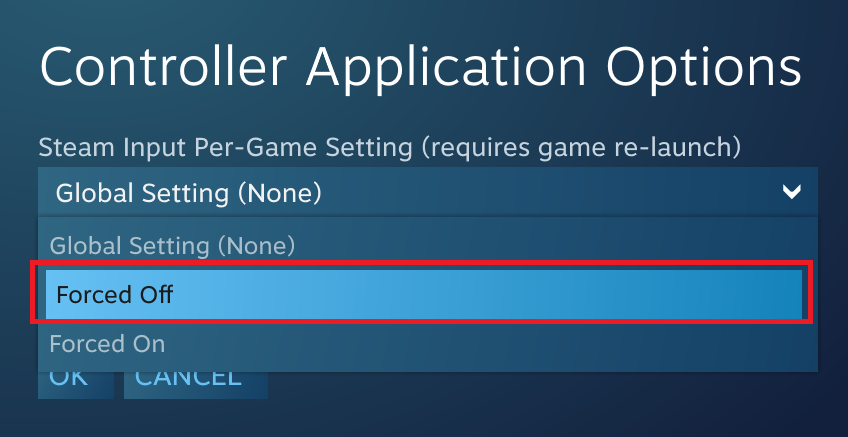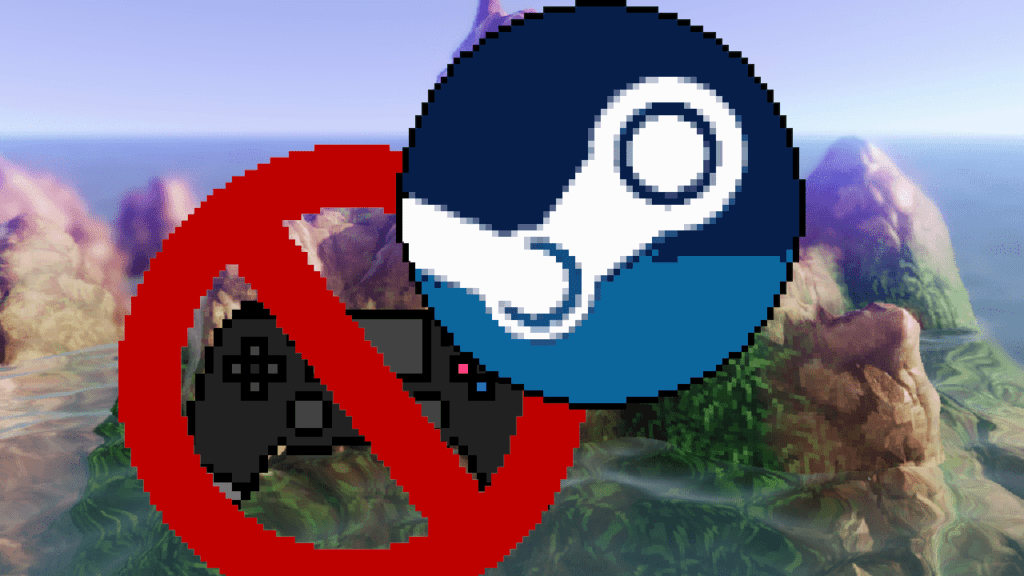If you’re having issues with your controller functioning in Smack Studio, consider disabling Steam Input! This is a fairly straightforward process and can be done on a per-game basis. Check out the steps below!
1. Open Steam.
2. Right click Smack Studio an select “Properties…”
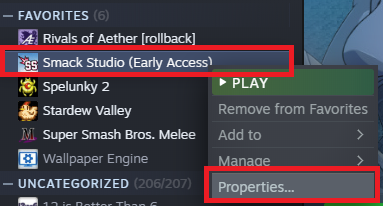
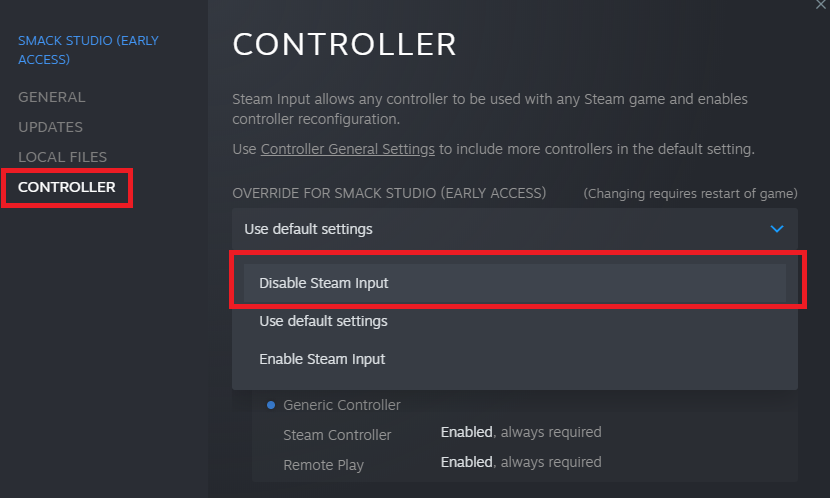
If you’re using Steam in Big Picture Mode, follow these steps instead:
1. Open Steam.
2. Click on the Library button.
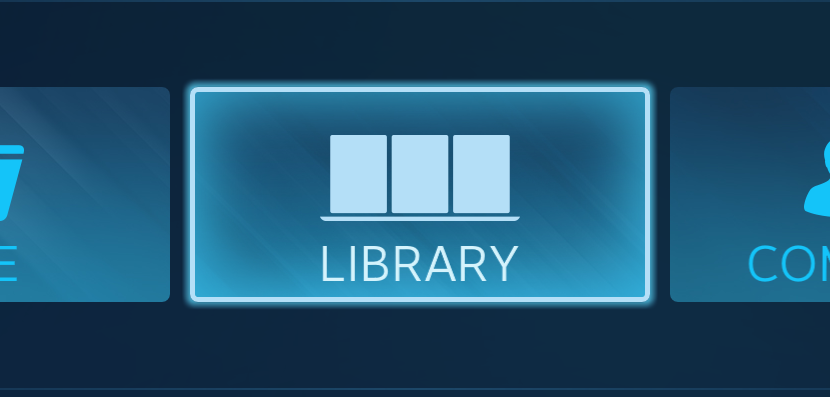
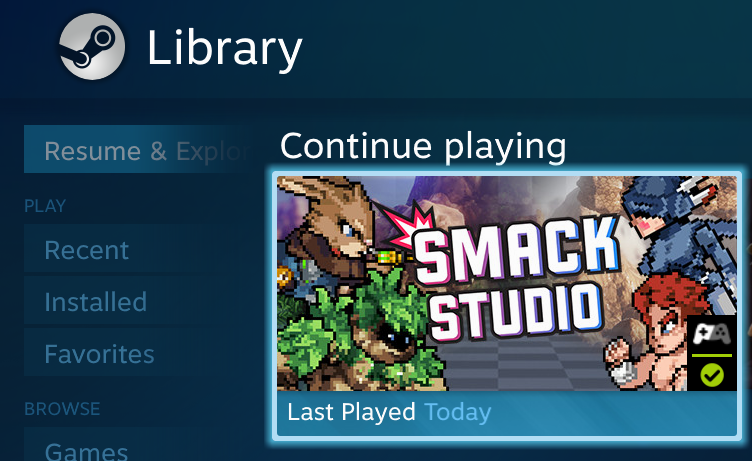
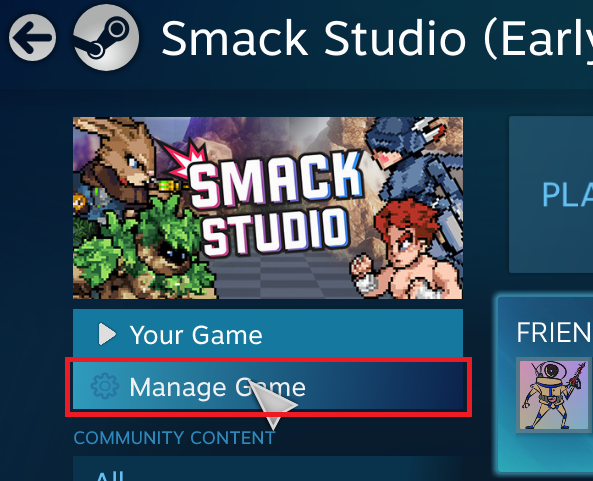
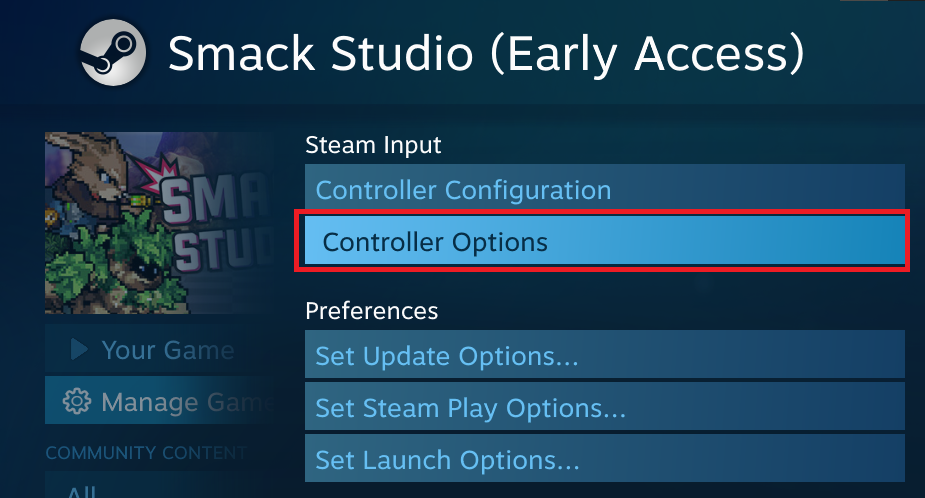
6. Select “Forced Off” under the “Steam Input Per-Game Setting” dropdown. Then click OK.